Video Tutorials
 |
There are many video clips on web sites like Youtube that demonstrate Mezzmo in action with DLNA TVs, Blu-ray players, games consoles and other
UPnP and DLNA devices. Click here to watch a small selection of helpful videos
created by Mezzmo users. |

Mezzmo and your collection of movies
Mezzmo finds all your movies and adds them into your Mezzmo library. Great-looking poster artwork, backdrops and text metadata is retrieved so your collection is
well organized and easy to browse and play on all your DLNA devices in your home.
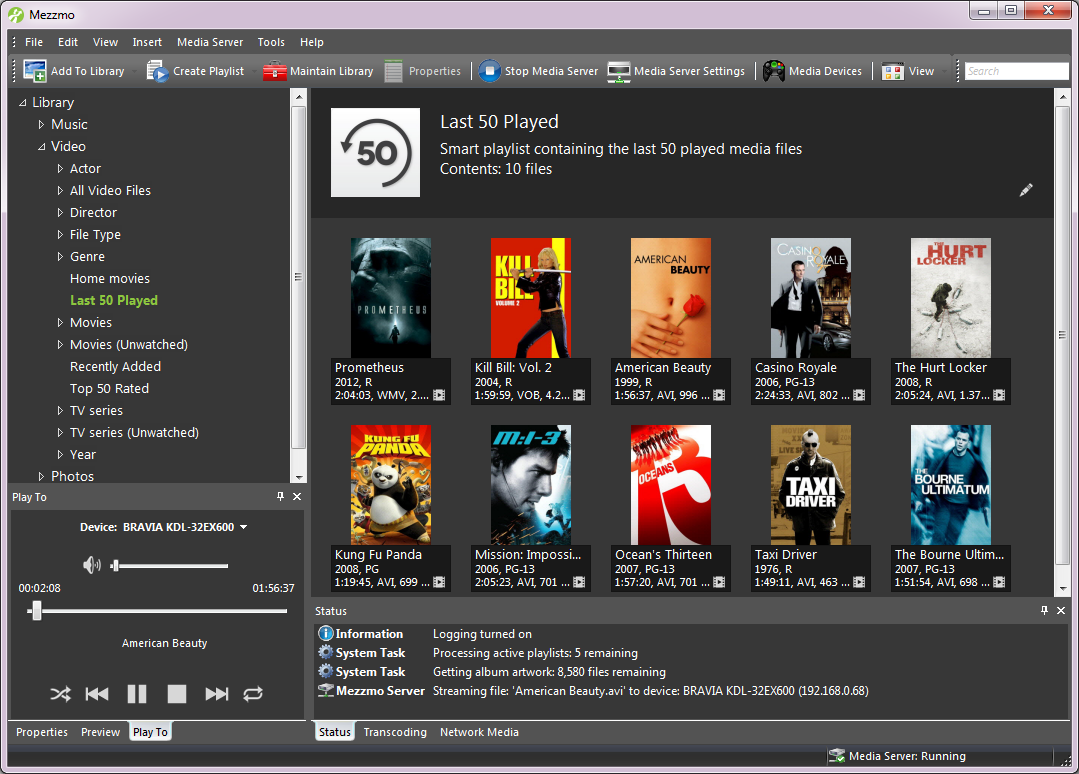
Mezzmo and your collection of TV shows
Mezzmo finds all your TV show videos and adds them into your Mezzmo library. They are automatically organized by TV series name, season number and episode number so your collection is
well organized and easy to browse and play on all your DLNA devices in your home.
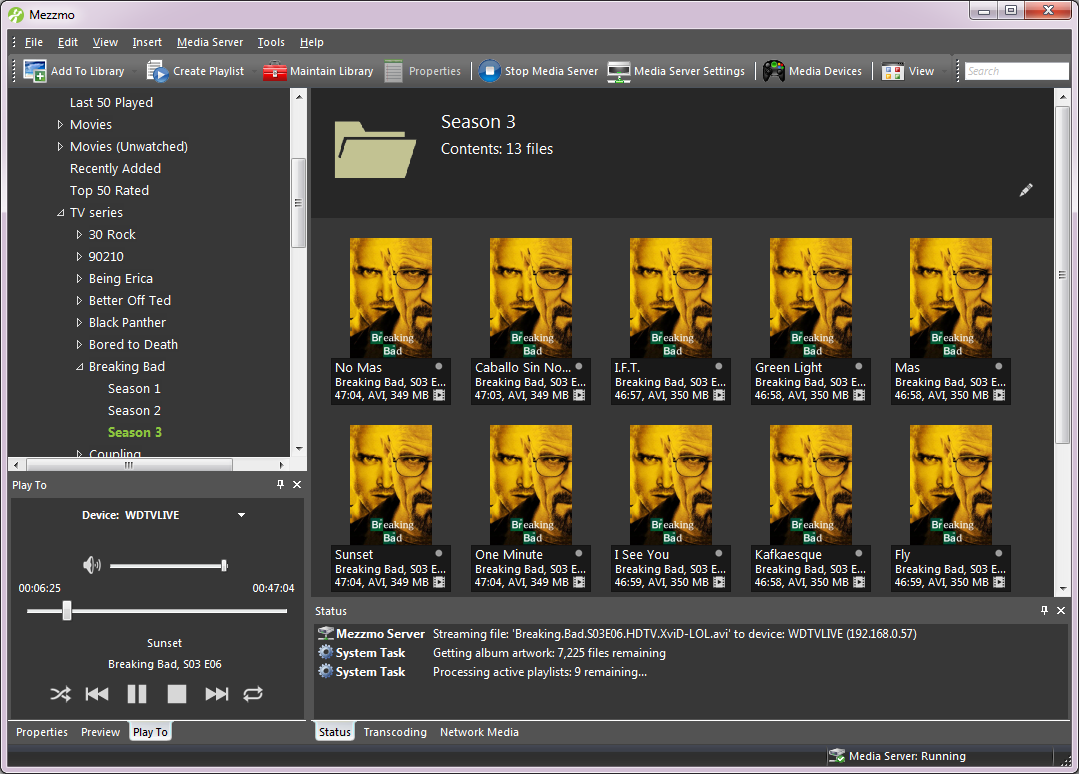
Mezzmo and your collection of music
Mezzmo finds all your music files and adds them into your Mezzmo library. Album artwork, backdrops and song metadata is retrieved so your collection is
organized using artist, album and genre attributes.
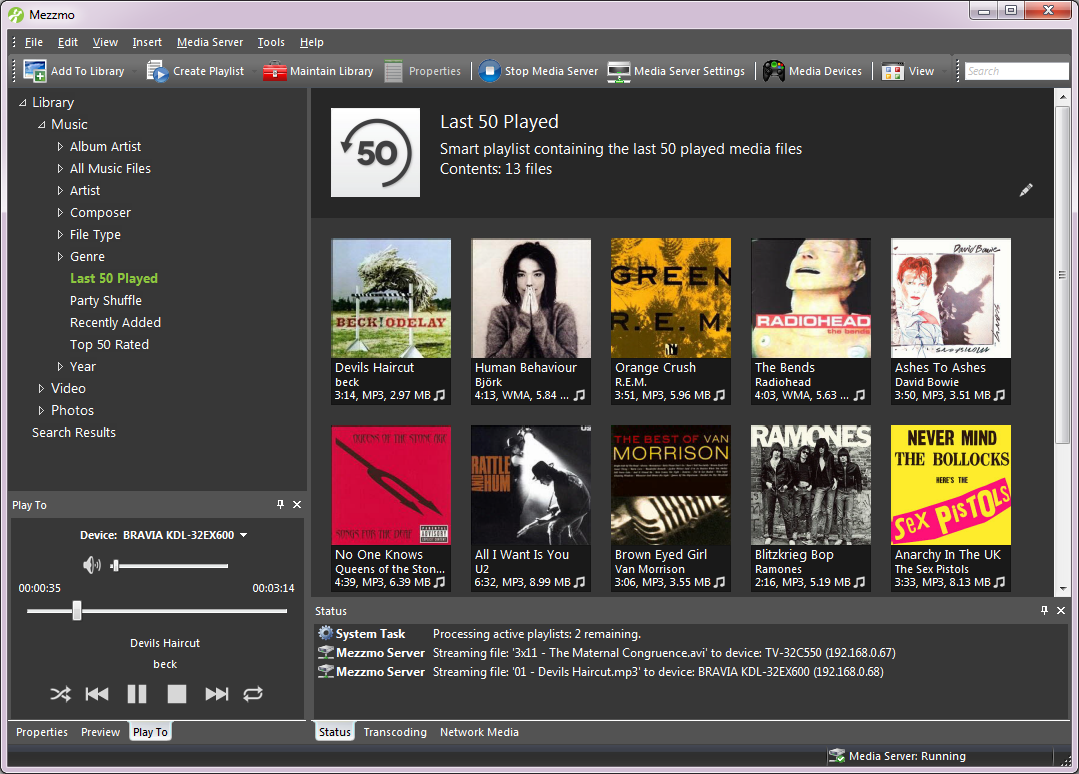
Mezzmo and your collection of photos
Mezzmo finds all your photos and adds them into your Mezzmo library. EXIF, ITPC and XMP photo metadata is retrieved from your photos so your collection is
easy to browse and play on all your DLNA devices in your home.
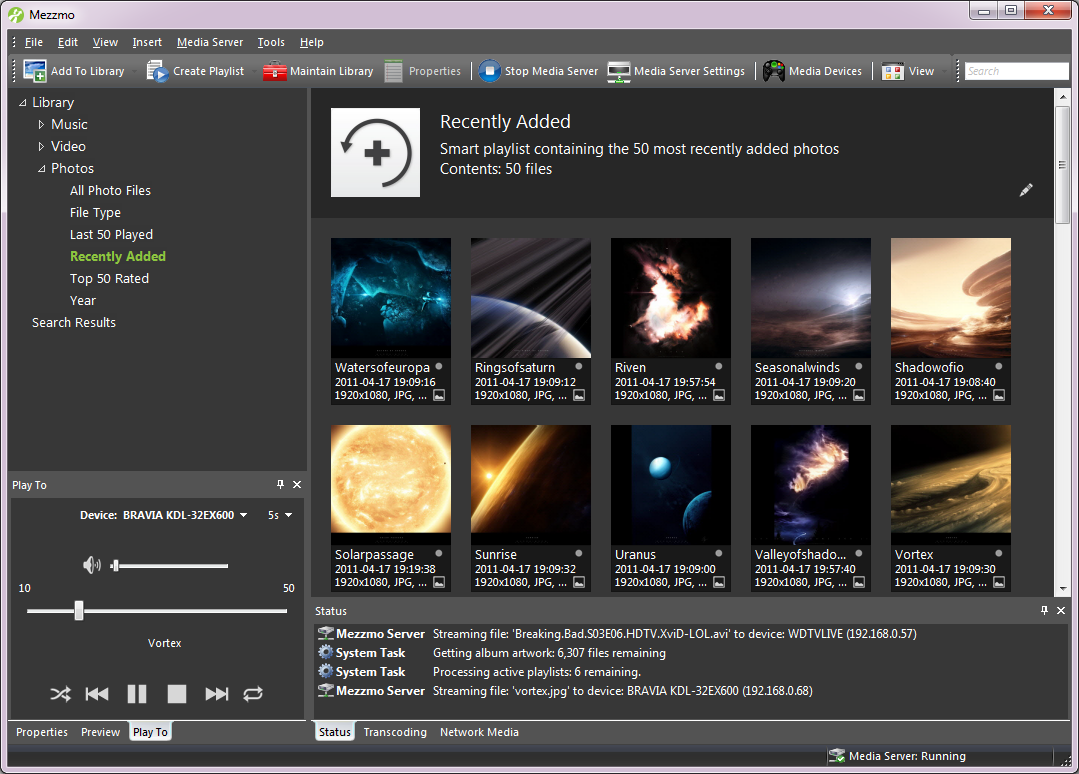
Mezzmo displays detailed information about your media files
Mezzmo collects and displays detailed information about videos, music and photos. Full text metadata is displayed with great-looking poster artwork and backdrops.
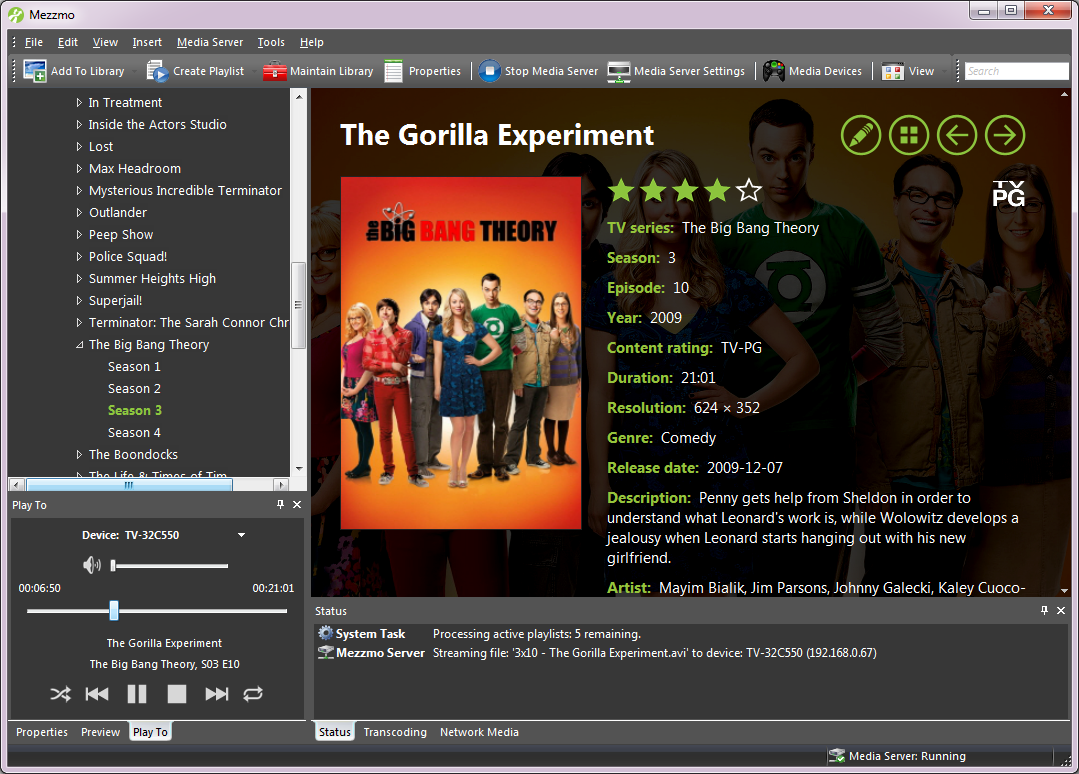
Adding a folder of media files
The Add Folder dialog lets you choose a folder where your media files are. Mezzmo finds all media files in the folder and sub-folders and adds them
into your Mezzmo library. Any changes you make to this folder (new files, new sub-folders, etc.) are automatically detected and updated in your Mezzmo library and
on your DLNA devices.
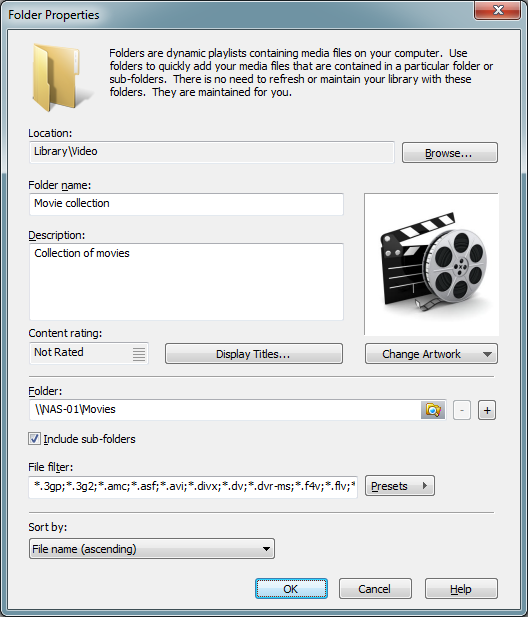
Scanning drives for media files
The Scan dialog lets you find all the media files on your NAS or computer that you want to add into Mezzmo. Mezzmo also
collects information about the files such as title, series, season, episode, album, artist, genre, artwork and release date so that your files are well organized.
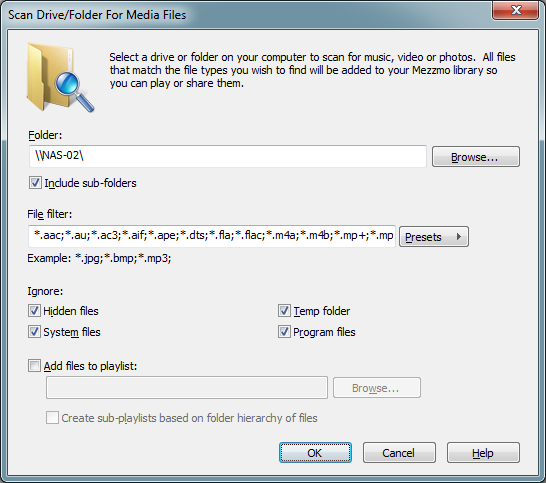
Managing your devices
The Media Devices dialog lists all the DLNA devices on your home network that Mezzmo has detected and can stream to. You can configure each DLNA device
so that Mezzmo streams perfectly to all your DLNA devices. Settings include device profile, connection type, video size, video bitrate, subtitles and more.
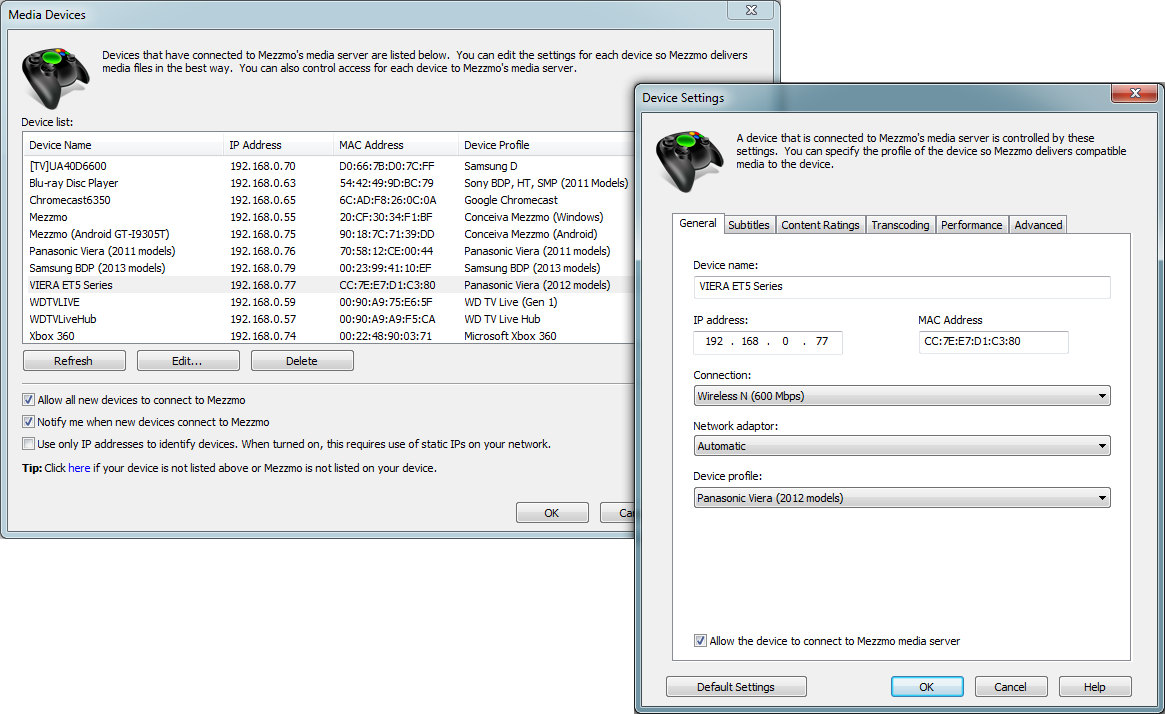
Getting video metadata for your movies and TV shows
The Get Online Video Metadata dialog lets you find artwork and text metadata for your movies and TV series. Mezzmo automatically searches online web sites
for movie and TV show information. Text metadata retrieved includes title, series, season, episode, actors, directors, release date, description
and more.
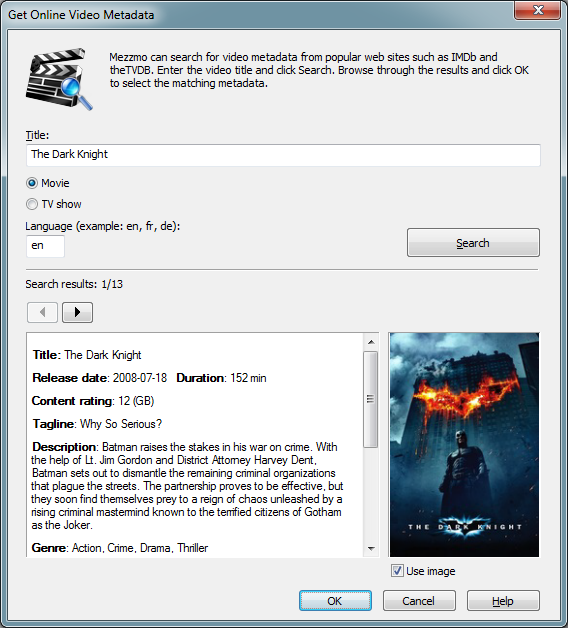
Creating playlists
The Smart Playlist dialog lets you create playlists in your Mezzmo library so that you can quickly find and play your media files on your DLNA devices.
Mezzmo supports several different type of playlists - including smart playlists, active playlists and linked playlists.
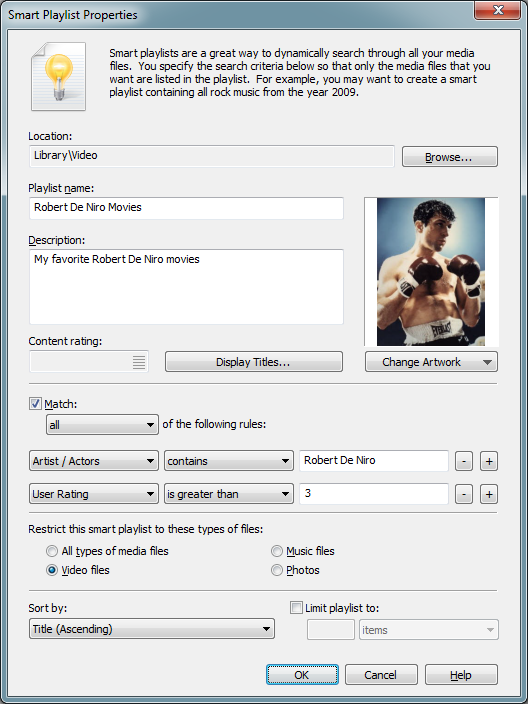
Pre-transcoding files into compatible formats
The Pre-transcode Files dialog lets you transcode your files before streaming them to your DLNA devices. Perfect for
computers that cannot transcode on-the-fly fast enough and when videos are stuttering when streaming. Perfect for DLNA devices that do not let you
FF/REW transcoding files. Perfect for mobile devices that only support file formats which cannot be transcoded and streamed in real-time.
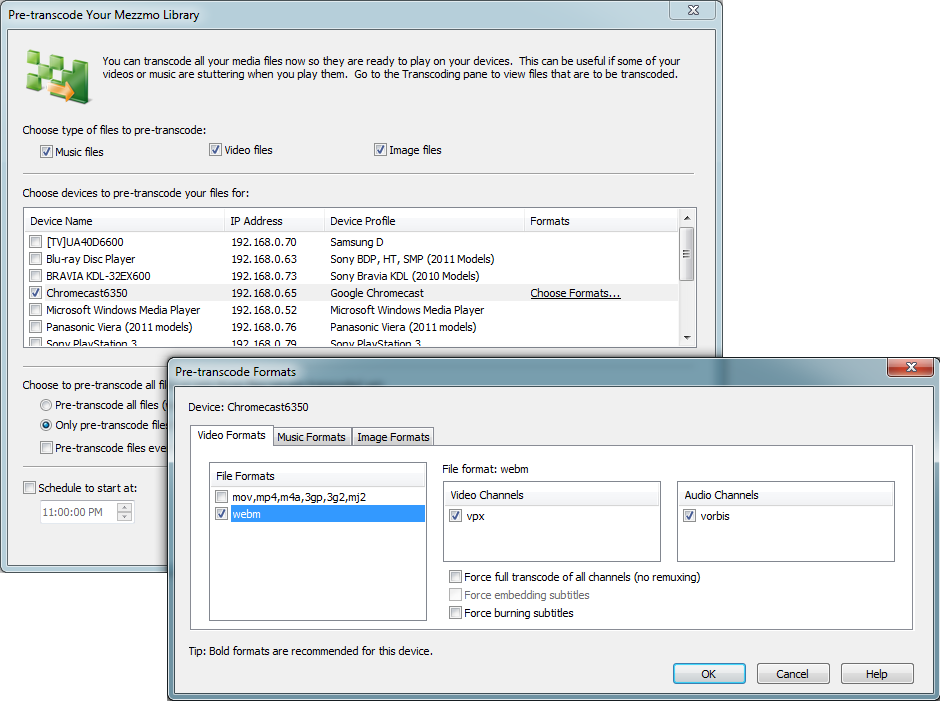
Editing properties
The Properties dialog lets you edit the attributes of your media files in your Mezzmo library. Artwork and text attributes are streamed to
your DLNA devices when you browse your folders and playlists.
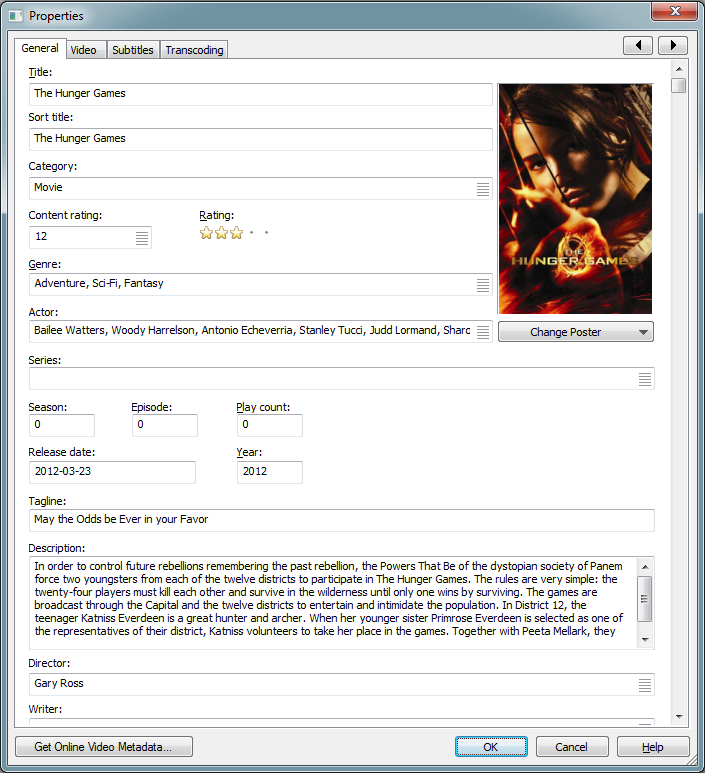
Subtitle settings
The Subtitle Settings dialog lets you configure how you want subtitles streamed to your DLNA devices. Mezzmo supports streaming external subtitles, embedded subtitles and can
burn subtitles. All popuar subtitle formats are supported. This ensures you will always see subtitles on your DLNA devices when streaming a video from Mezzmo.
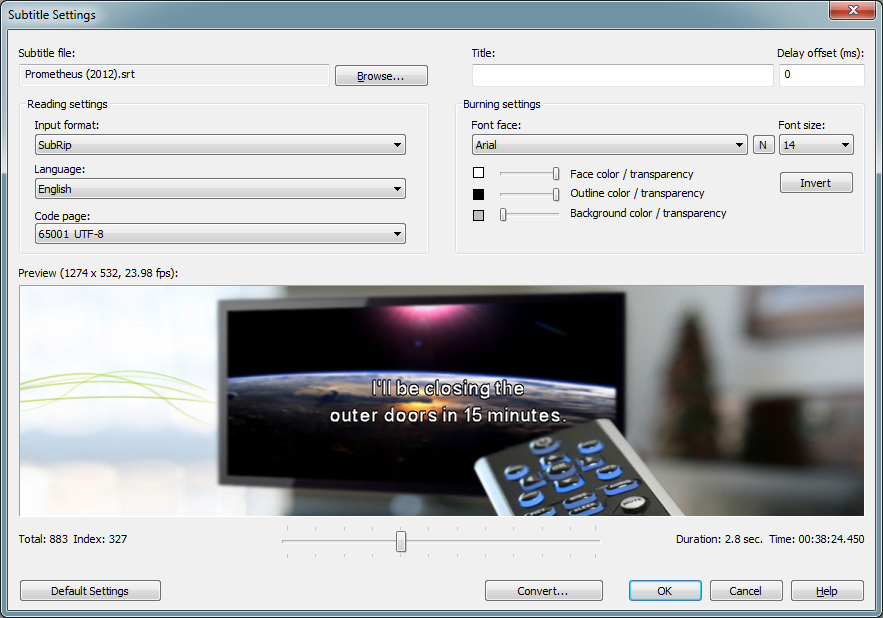
Maintaining your Mezzmo library
The Maintain Library dialog lets you keep your Mezzmo library up-to-date. It finds news files and updates information for your existing
media files. Schedule maintenance for overnight so its ready for you the next time you use Mezzmo.
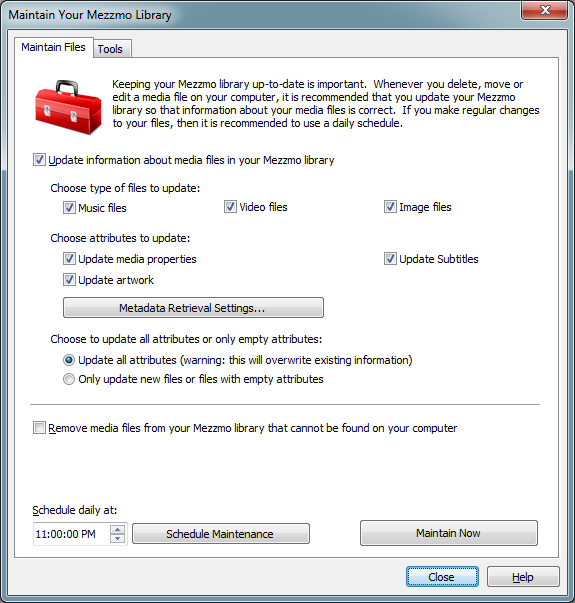
Transcoding settings
The Transcoding Settings dialog lets you configure how you want to transcode non-compatible media files so they can be played on your
DLNA devices in your home.
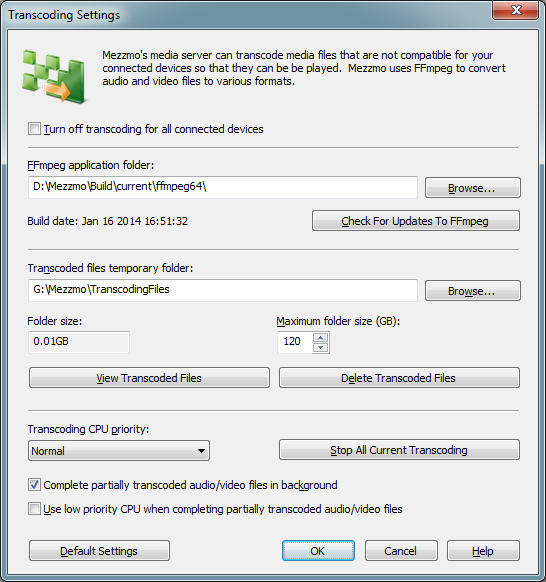
Media server settings
The Media Server Settings dialog lets you configure your Mezzmo media server so it works perfectly with the DLNA devices on your home network.
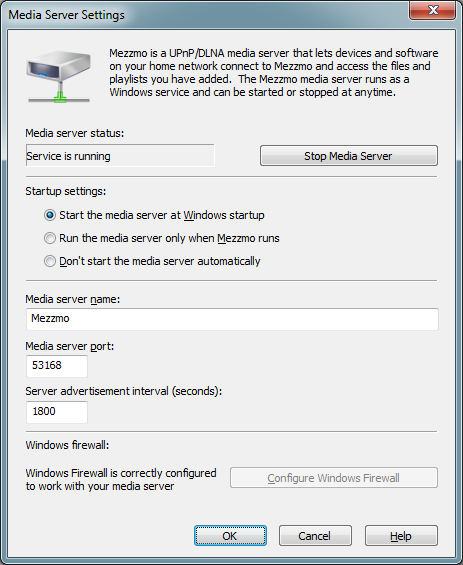
|